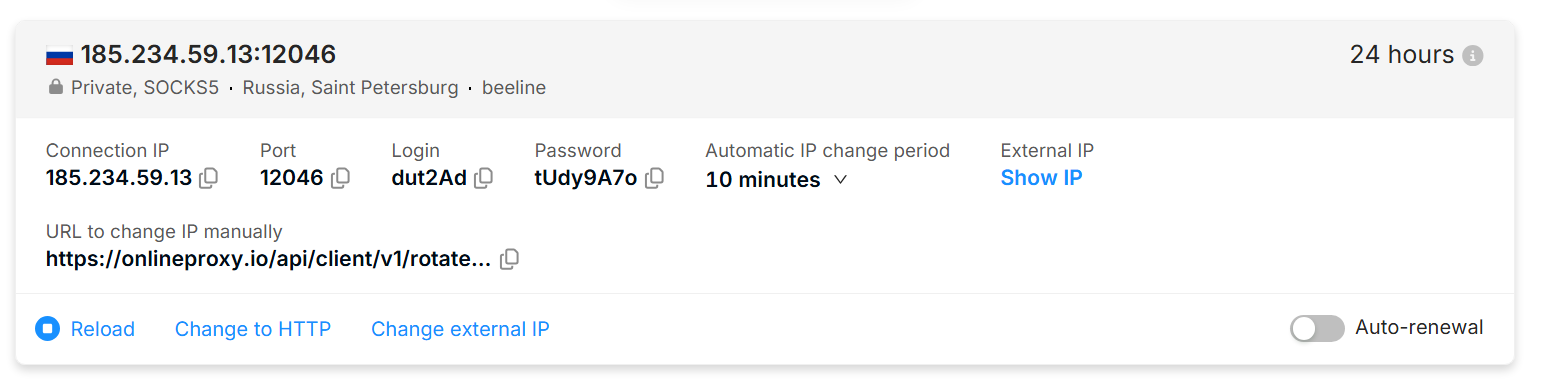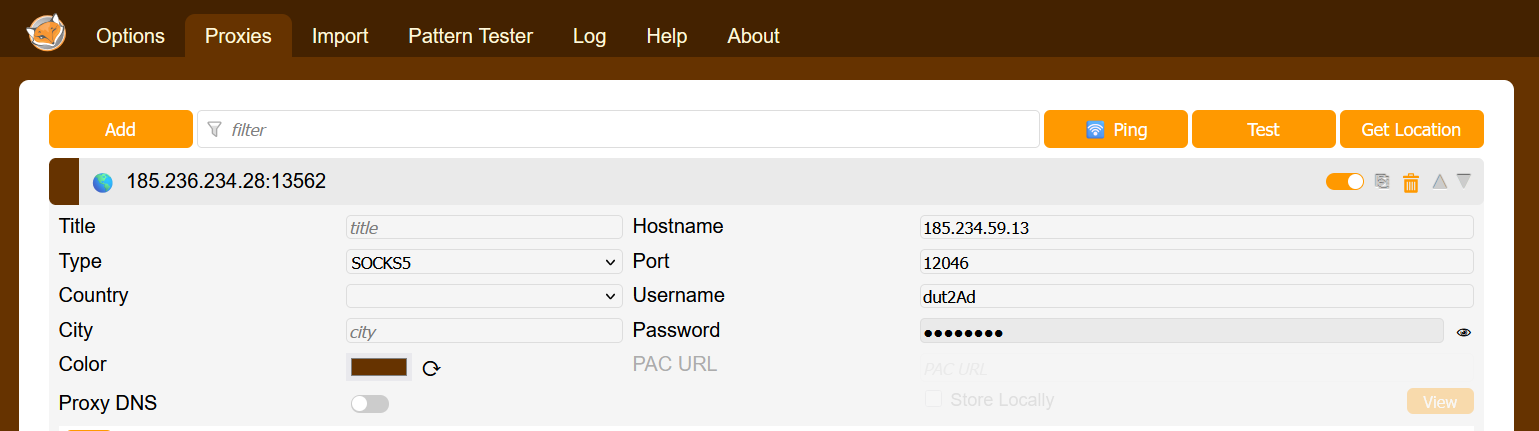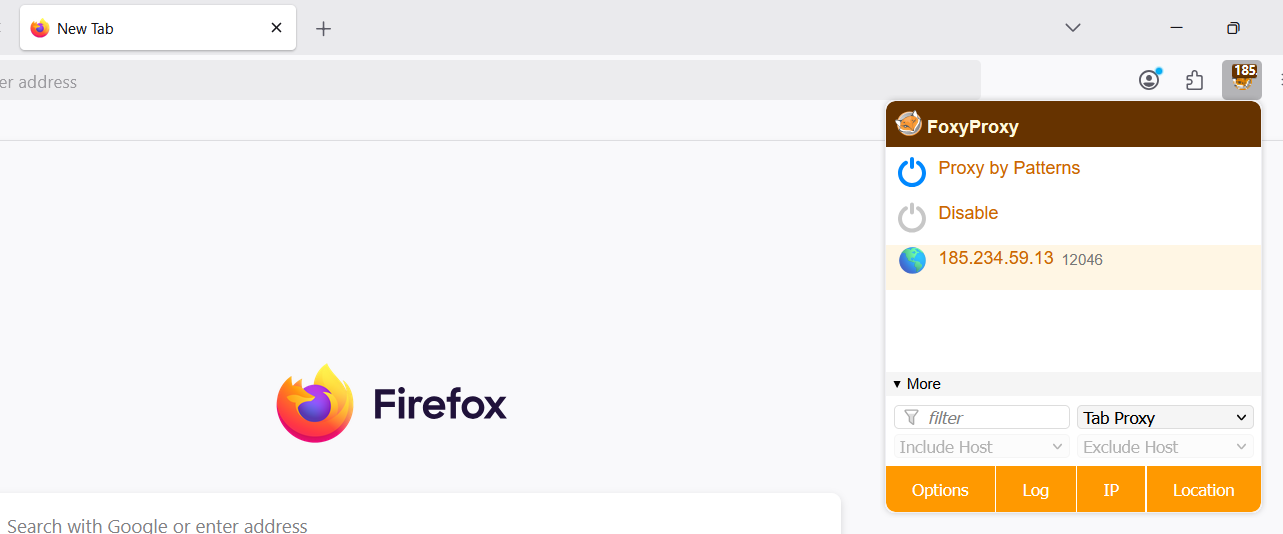Chromium-based browsers are applications built on the source code of Google Chrome and operate similarly to Chrome. These browsers include:
- Vivaldi;
- Brave;
- Microsoft Edge;
- Opera;
- Epic Privacy Browser;
- SlimBrowser;
- Torch;
- Yandex Browser;
- Comodo Dragon and others.
Two configuration options
Setting up a proxy via Chrome or Chromium-based browser extensions
Using a browser extension for proxying offers an advantage over setting it up through the OS, because only the websites you browse will be proxied. When configuring a proxy at the OS level, all application traffic is routed through the proxy.
Installing the extension
- Go to https://chromewebstore.google.com/category/extensions?utm_source=ext_sidebar&hl=en-US or open "Extensions" → "Manage Extensions" → "Chrome Web Store"
- Find one of the following apps:
- Install the extension
Configuring the proxy in the extension
- Buy a mobile proxy from OnlineProxy.io
- Copy the proxy credentials (Connection IP, Port, login, password and remember your protocol — SOCKS5 in the screenshot below)
- Open the extension. Let’s take FoxyProxy as an example
Hostname, Port, username, password — these are the proxy credentials you need to enter. Don’t forget to set the protocol type (“type”), which is shown as “http” in the screenshot. You may need to select a different protocol depending on what your proxy supports.
Save the changes.
- Enable the configured proxy in the extension
Setup is complete! Now websites will open through the proxy.