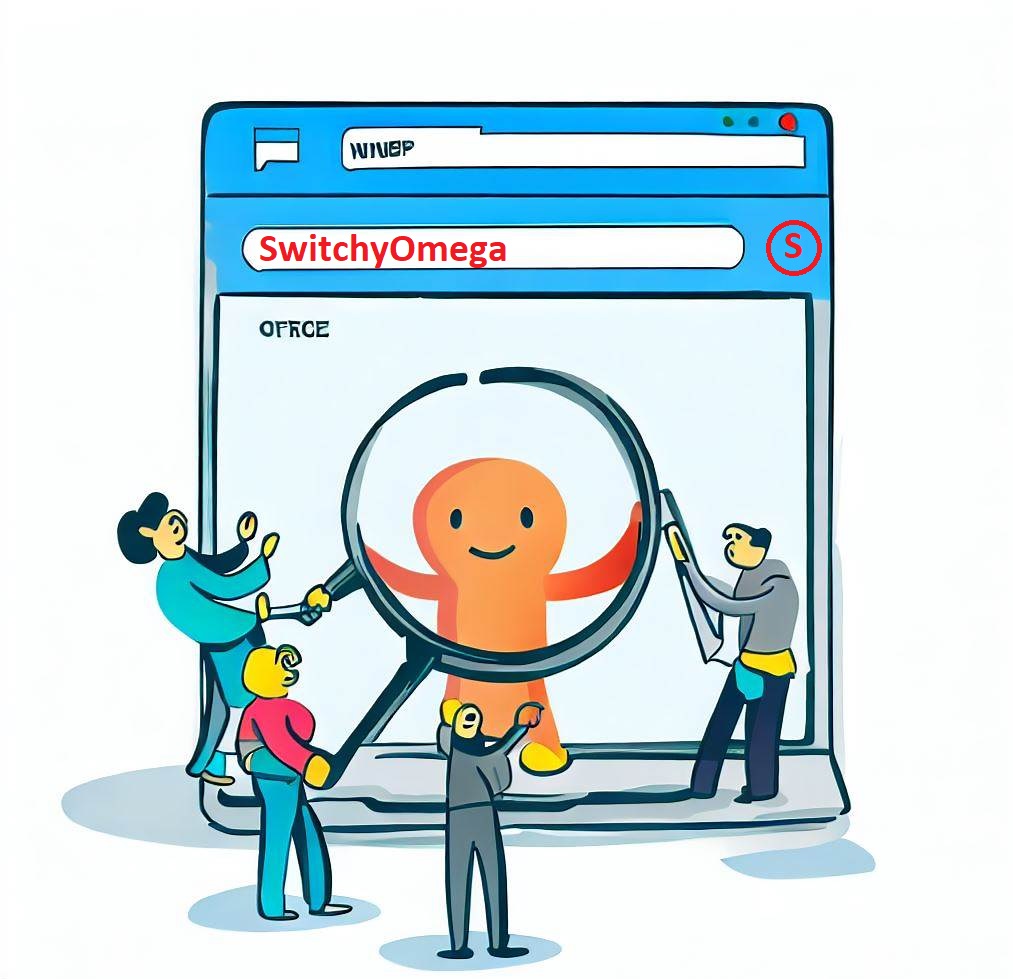Managing proxy settings manually can be a tedious task for many users, especially when dealing with multiple proxies. Fortunately, this issue can be effortlessly resolved through encrypted proxy management tools such as SwitchyOmega. In this tutorial, we will explore the installation process of this tool and how to utilize SwitchyOmega and OnlineProxy for the seamless creation and efficient utilization of new proxy profiles.This extension will be useful if you want to do a lot of automatic actions and you are afraid of getting banned for doing so.
What is SwitchyOmega?
SwitchyOmega is a browser extension for Google Chrome and Mozilla Firefox that is primarily used to manage and configure proxy settings for internet browsing. It allows users to easily switch between different proxy servers or encrypt VPNs, which can be particularly useful for tasks such as accessing geo-restricted content, enhancing online privacy, or testing websites from different geographical locations.
Key features and functions
- Proxy Management. SwitchyOmega provides a user-friendly interface for configuring and managing proxy settings.
- Proxy Server Support. How to use proxy SwitchyOmega? The program supports various types of proxy servers, datacenter, dedicated, including HTTP, HTTPS, SOCKS4, and SOCKS5 proxies.
- Automatic Proxy Switching. Users can set up rules to automatically switch between different proxy profiles based on criteria such as website URLs, IP addresses, and domain names.
- Geo-Restriction Bypass. Safari proxy SwitchyOmega can be used to access websites and online services that are geo-restricted by routing your internet traffic through a proxy server.
- VPN Integration. While SwitchyOmega primarily focuses on proxy management.
- Profile Export and Import. Users can export their proxy configurations to share with others or import configurations created by others.
- Web Developer Tools. SwitchyOmega offers some features tailored to web developers.
Setting up a proxy SwitchyOmega Chrome
- Purchase residential proxies from OnlineProxy.
- Download and install the proxy SwitchyOmega for Chrome extension.
- Access the Options by clicking on the SwitchyOmega icon in your browser.
- Navigate to the PROFILES tab and click on the "New profile" button.
- In the ensuing dialog box, choose a name for your profile and select the "Proxy Profile" option, then click "Create."
- In the resulting table, opt for "HTTP" in the Protocol column.
- Enter your desired endpoint information in the Server and Port columns.
- In the provided popup, input your Username and Password, and then click the "Save changes" button.
- To implement these settings and establish a profile for your proxy, click on "Apply changes" under Actions.
- Your newly created profile should now be accessible in the proxy list when you access SwitchyOmega through the extension icon (OnlineProxy).
Setting up a proxy SwitchyOmega Firefox
- Procure residential proxies via OnlineProxy.
- Download and install the Mozilla Firefox extension SwitchyOmega.
- Initiate the Options menu by selecting the SwitchyOmega icon within your browser.
- Navigate to the PROFILES tab, and there, initiate the creation of a "New profile" by clicking the corresponding button.
- In the ensuing dialogue box, designate a name for your profile, opt for the "Proxy Profile" choice, and confirm your selection by clicking "Create."
- Within the resulting table, select "HTTP" as your preferred protocol in the Protocol column.
- Input your chosen endpoint details in the Server and Port columns.
- In the provided popup, input your Username and Password, and then proceed by clicking the "Save changes" button.
- To put these settings into action and establish a profile for your proxy, execute a click on "Apply changes" under the Actions section.
- Now, when you access SwitchyOmega through the extension icon (OnlineProxy), your newly created profile should be readily available within the proxy list.
Setting up a proxy SwitchyOmega Opera
- Procure residential proxies via OnlineProxy.
- Install Opera Browser.
- Install the proxy SwitchyOmega Extension.
- Access SwitchyOmega Options.
- Create a New Profile.
- Configure the Profile (choose a name for your profile, select the "Proxy Profile" option, click the "Create" button).
- Specify Protocol and Server Details.
- In the table that follows - Choose "HTTP" in the "Protocol" column - Enter the server and port details for your proxy in the "Server" and "Port" columns.
- Add Username and Password (if required).
- Apply Profile Settings.
- Enable Proxy.
- Test Your Proxy.
Deutsch
Español
Français
Bahasa Indonesia
Polski
Português
Русский
Українська
简体中文