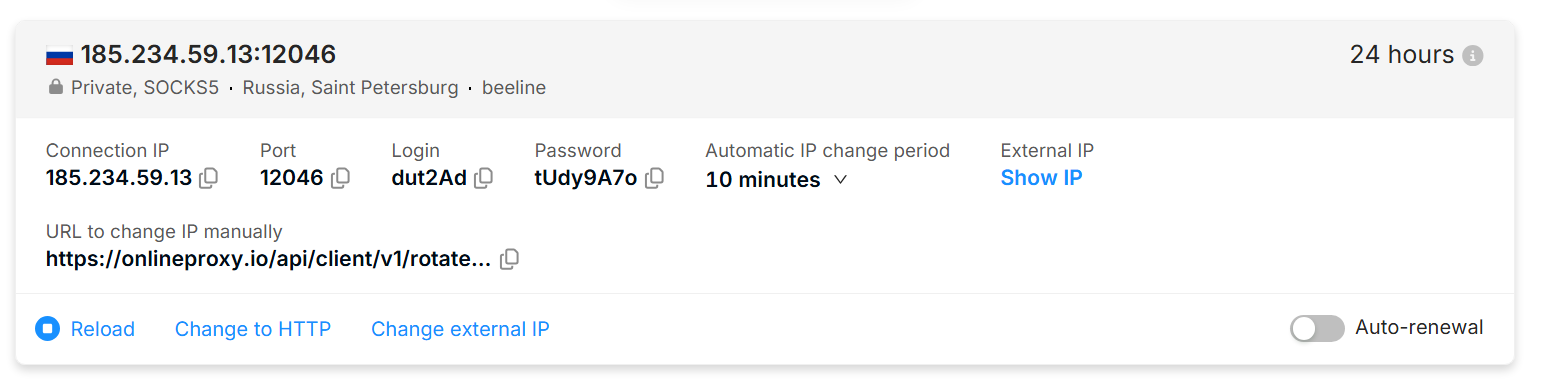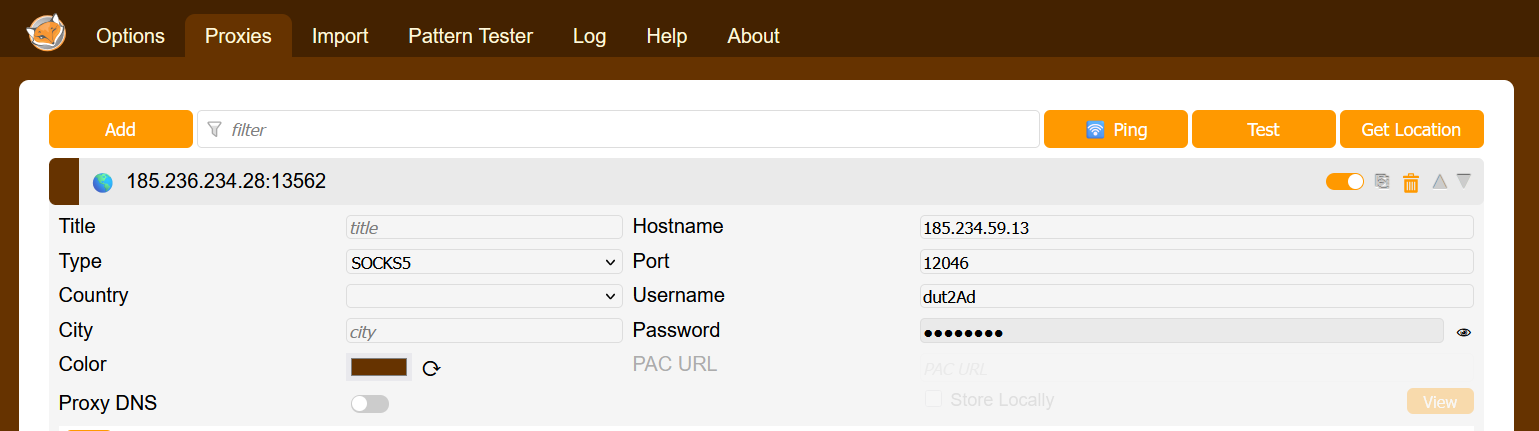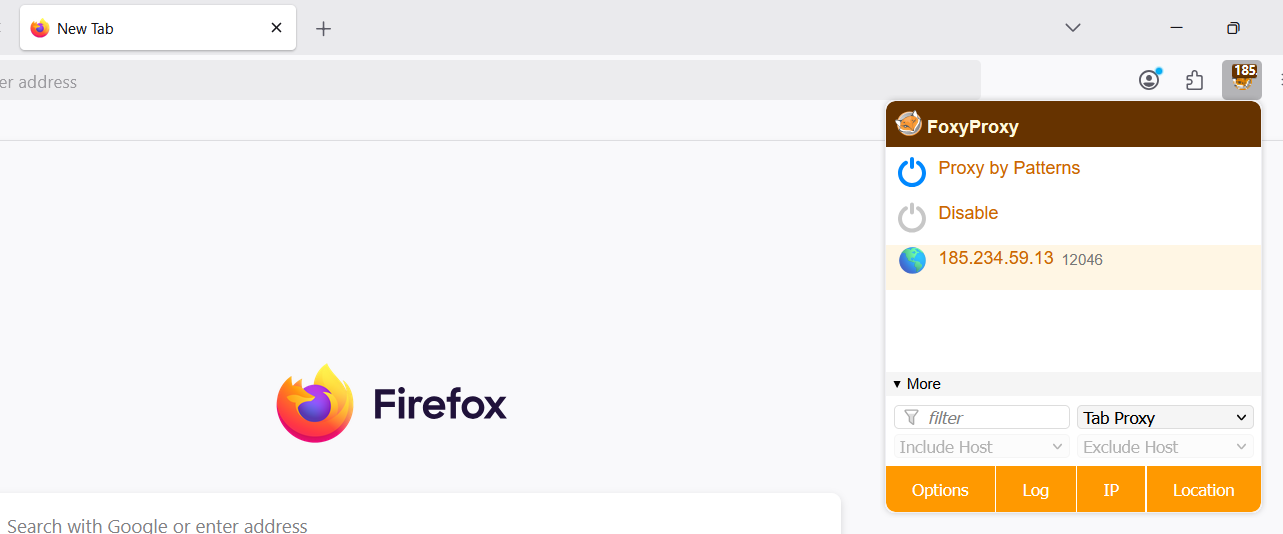Браузери на базі Chromium — програми, які побудовані на основі вихідного коду Google Chrome і працюють за схожими принципами з Chrome. До таких браузерів належать:
- Vivaldi;
- Brave;
- Microsoft Edge;
- Opera;
- Epic Privacy Browser;
- SlimBrowser;
- Torch;
- Яндекс Браузер;
- Comodo Dragon та інші.
Два варіанти налаштування
Налаштування проксі через розширення браузера Chrome або Chromium-based
Використання розширень браузера для проксіювання дає перевагу перед налаштуванням проксі в операційній системі, оскільки у випадку використання розширення проксіюються лише сайти, які ви відвідуєте. У випадку налаштування проксі в операційній системі, проксіюється весь трафік усіх програм.
Встановлення розширення
- Перейдіть за посиланням https://chromewebstore.google.com/category/extensions?utm_source=ext_sidebar&hl=en-US або до розділу "Розширення", потім "Керування розширеннями", потім до "Chrome Web Store"
- Знайдіть один із додатків:
- Встановіть додаток
Налаштування проксі в розширенні
- Купіть мобільний проксі в OnlineProxy.io
- Скопіюйте реквізити проксі (Connection IP, Port, login, password and remember your protocol — SOCKS5 in following screenshot)
- Відкрийте розширення. Розглянемо FoxyProxy
Hostname, Port, username, password - це реквізити проксі, які вам необхідно ввести. Не забудьте вказати тип протоколу "type", де вказано "http" на скріншоті. Адже у вас може бути й інший протокол.
Збережіть зміни.
- Увімкніть у розширенні налаштований проксі
Налаштування готове! Тепер сайти відкриватимуться через проксі.