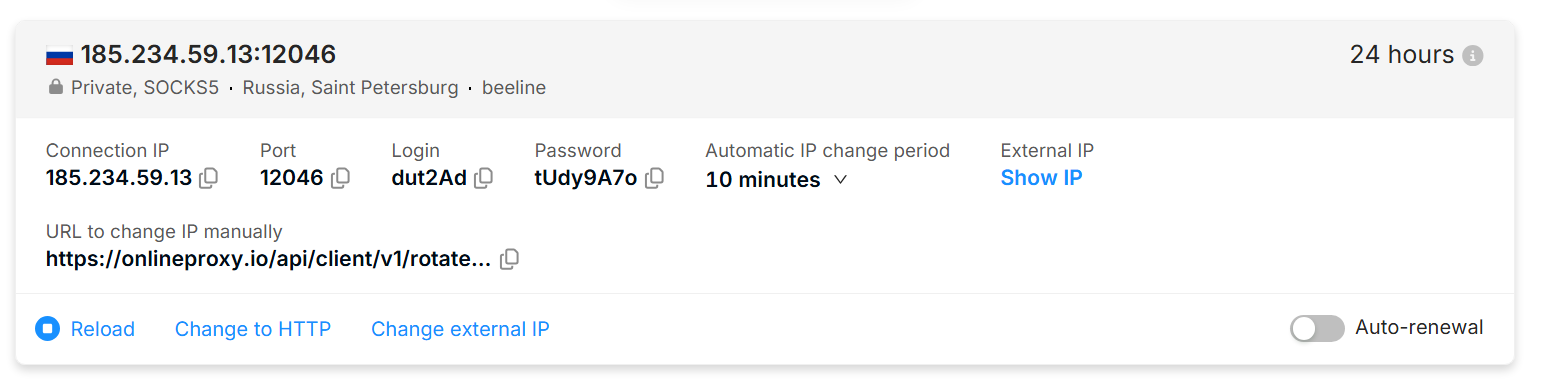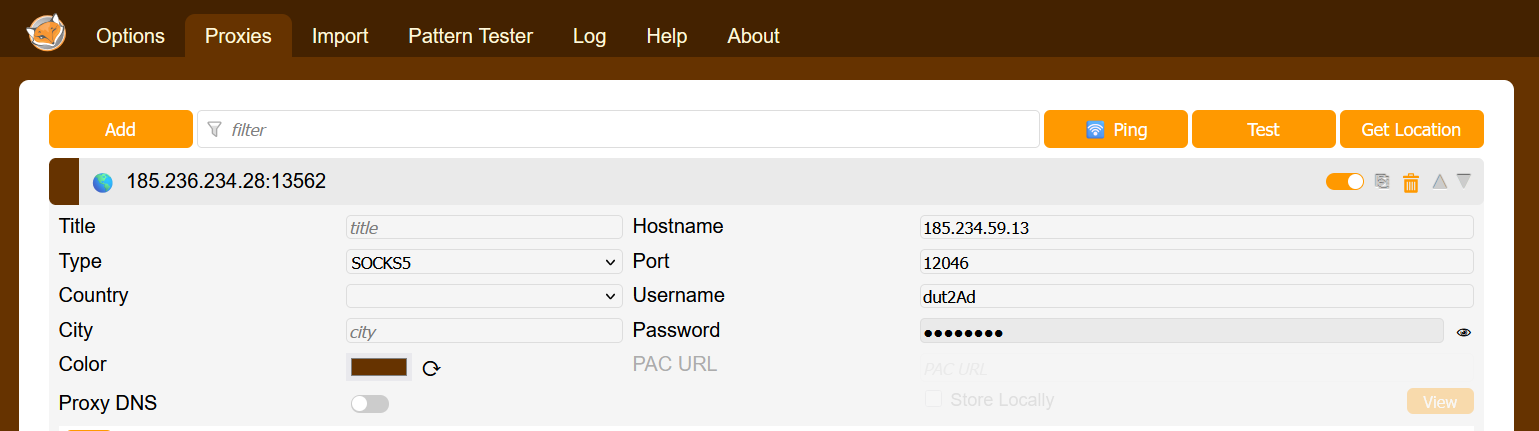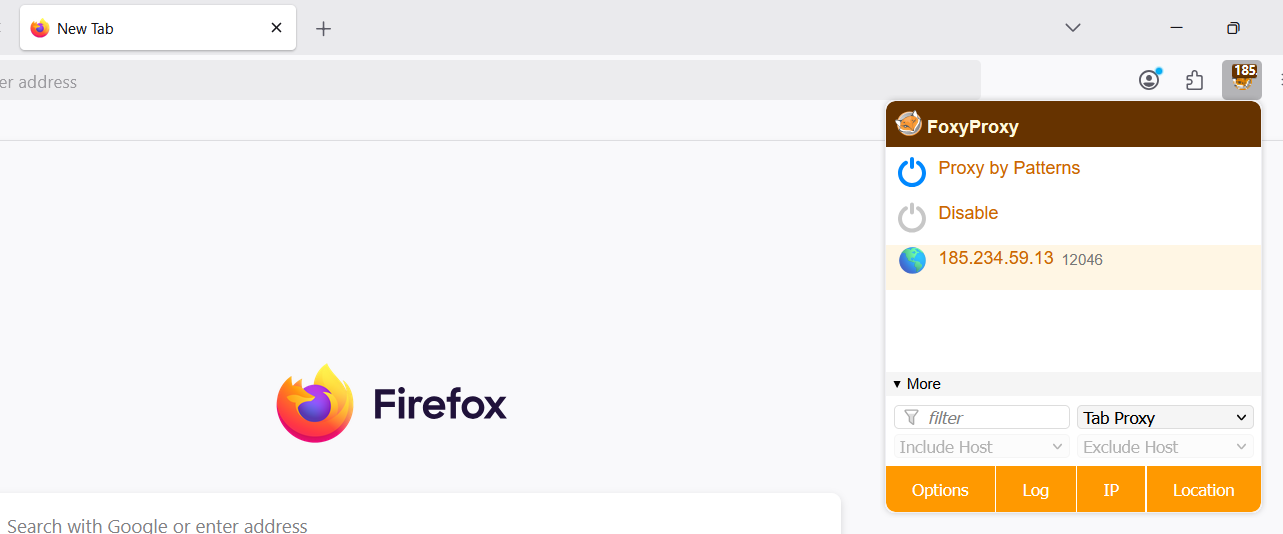Chromium-basierte Browser sind Programme, die auf dem Quellcode von Google Chrome basieren und nach ähnlichen Prinzipien wie Chrome funktionieren. Zu diesen Browsern gehören:
- Vivaldi;
- Brave;
- Microsoft Edge;
- Opera;
- Epic Privacy Browser;
- SlimBrowser;
- Torch;
- Yandex Browser;
- Comodo Dragon und andere.
Zwei Einstellungsvarianten
Proxy-Einrichtung über Chrome- oder Chromium-basierte Browser-Erweiterungen
Die Verwendung von Browser-Erweiterungen für die Proxy-Nutzung bietet einen Vorteil gegenüber der Proxy-Einrichtung im Betriebssystem, da bei der Verwendung einer Erweiterung nur die Websites über den Proxy laufen, die Sie besuchen. Bei der Proxy-Einrichtung im Betriebssystem läuft der gesamte Traffic aller Anwendungen über den Proxy.
Installation der Erweiterung
- Gehen Sie zum Link https://chromewebstore.google.com/category/extensions?utm_source=ext_sidebar&hl=en-US oder zum Abschnitt "Erweiterungen", dann "Erweiterungen verwalten", dann zum "Chrome Web Store"
- Suchen Sie eine der Anwendungen:
- Installieren Sie die Anwendung
Proxy-Einrichtung in der Erweiterung
- Kaufen Sie einen mobilen Proxy bei OnlineProxy.io
- Kopieren Sie die Proxy-Zugangsdaten (Connection IP, Port, login, password und merken Sie sich Ihr Protokoll — SOCKS5 im folgenden Screenshot)
- Öffnen Sie die Erweiterung. Wir betrachten FoxyProxy
Hostname, Port, Benutzername, Passwort – das sind die Proxy-Zugangsdaten, die Sie eingeben müssen. Vergessen Sie nicht, den Protokolltyp "type" anzugeben, der im Screenshot als "http" aufgeführt ist. Möglicherweise haben Sie ein anderes Protokoll.
Speichern Sie die Änderungen.
- Aktivieren Sie den konfigurierten Proxy in der Erweiterung
Die Einrichtung ist abgeschlossen! Die Websites werden nun über den Proxy geöffnet.